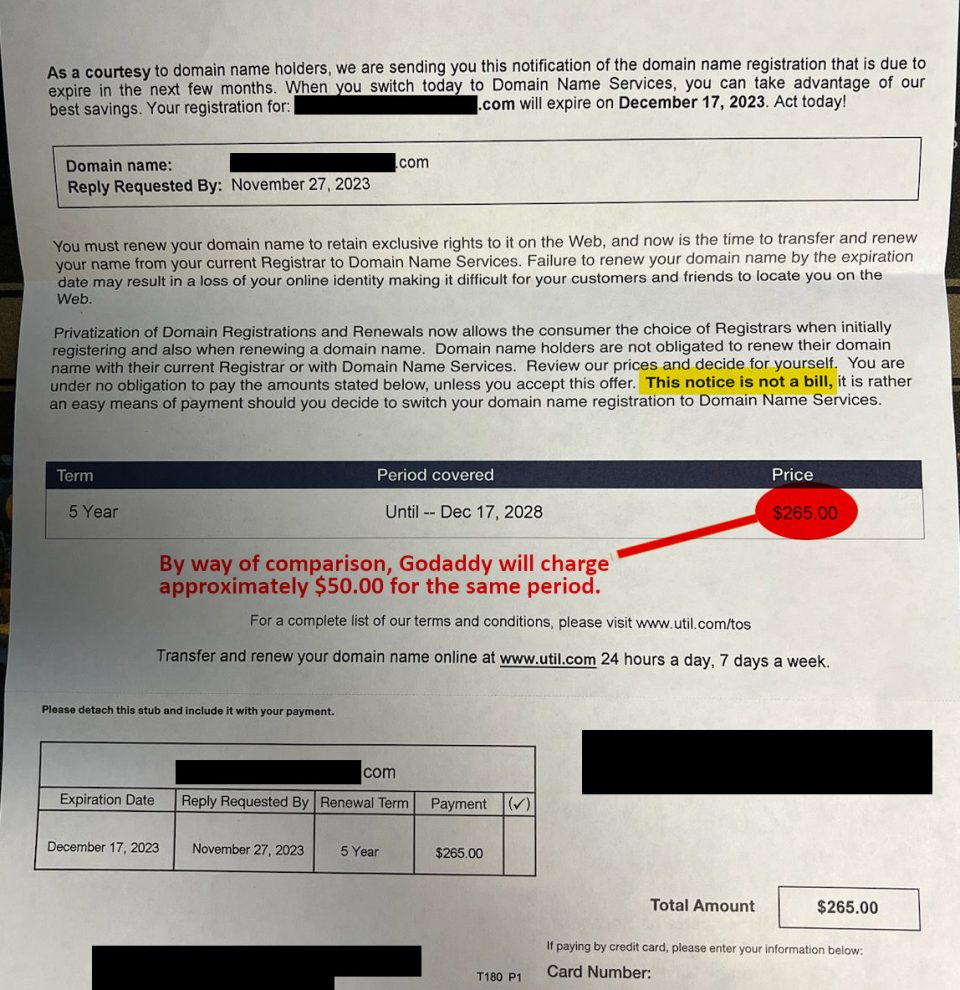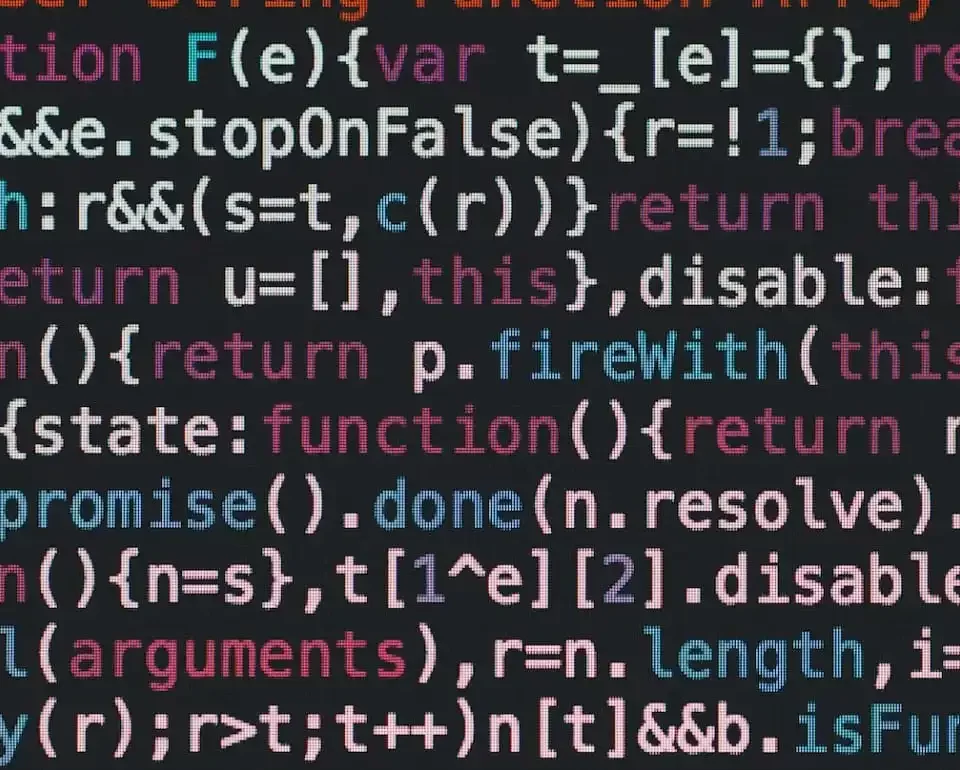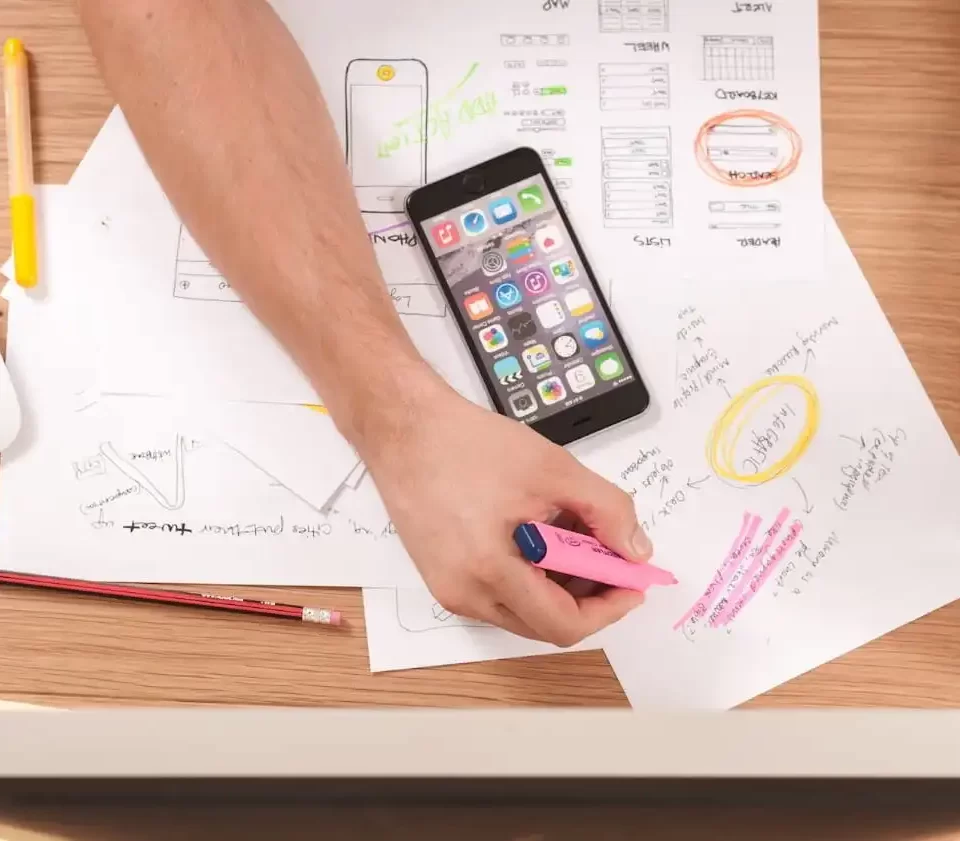We make liberal use of DWF when corresponding with our CAD clients. We have given them instructions on how to install the free DWF viewer from Autodesk and they have all gotten very used to navigating their way around that great little program. However, when it comes to actually plotting out the DWF, they typically run into a few hangups. “When I print it out, it is in color. I want it in black and white”, was a common statement from many of them. Until we exclusively began sending all DWF files in black and white.
Now, for some of you who may still be dealing with this little issue, Scott Sheppard has a great little walk-through to help you setup everything so that all DWF files are black and white. He starts:
A frequently asked question is “How do I publish a black and white DWF file from an AutoCAD drawing (DWG) that is in color. This question normally comes from Autodesk DWG TrueView users who occasionally receive drawings from AutoCAD users. To publish a black and white DWF file from a DWG that has color:
He then goes on to display some great screenshots to walk you through the process. Check it out.